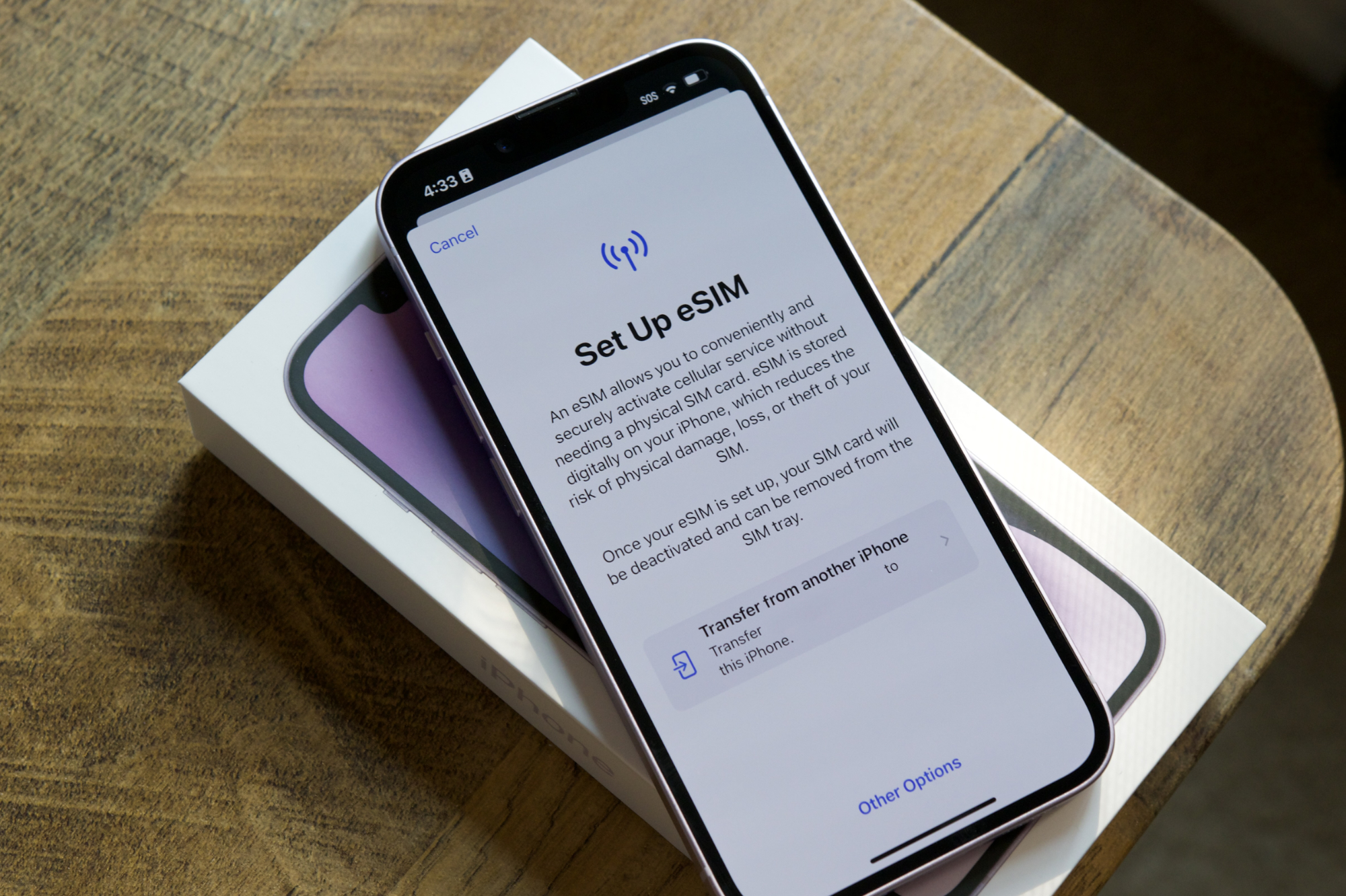To set up eSIM on your iPhone, go to Settings, tap Cellular, and choose Add Cellular Plan. Then follow the on-screen instructions.
Nowadays, many mobile users are switching to eSIM for its convenience and versatility. Unlike traditional SIM cards, eSIM can be installed and activated directly on the device, eliminating the need for physical cards. If you own an iPhone and are considering setting up eSIM, you’re in luck.
We will guide you through the process step by step. By the end, you’ll be ready to enjoy the benefits of eSIM on your iPhone. Let’s get started!
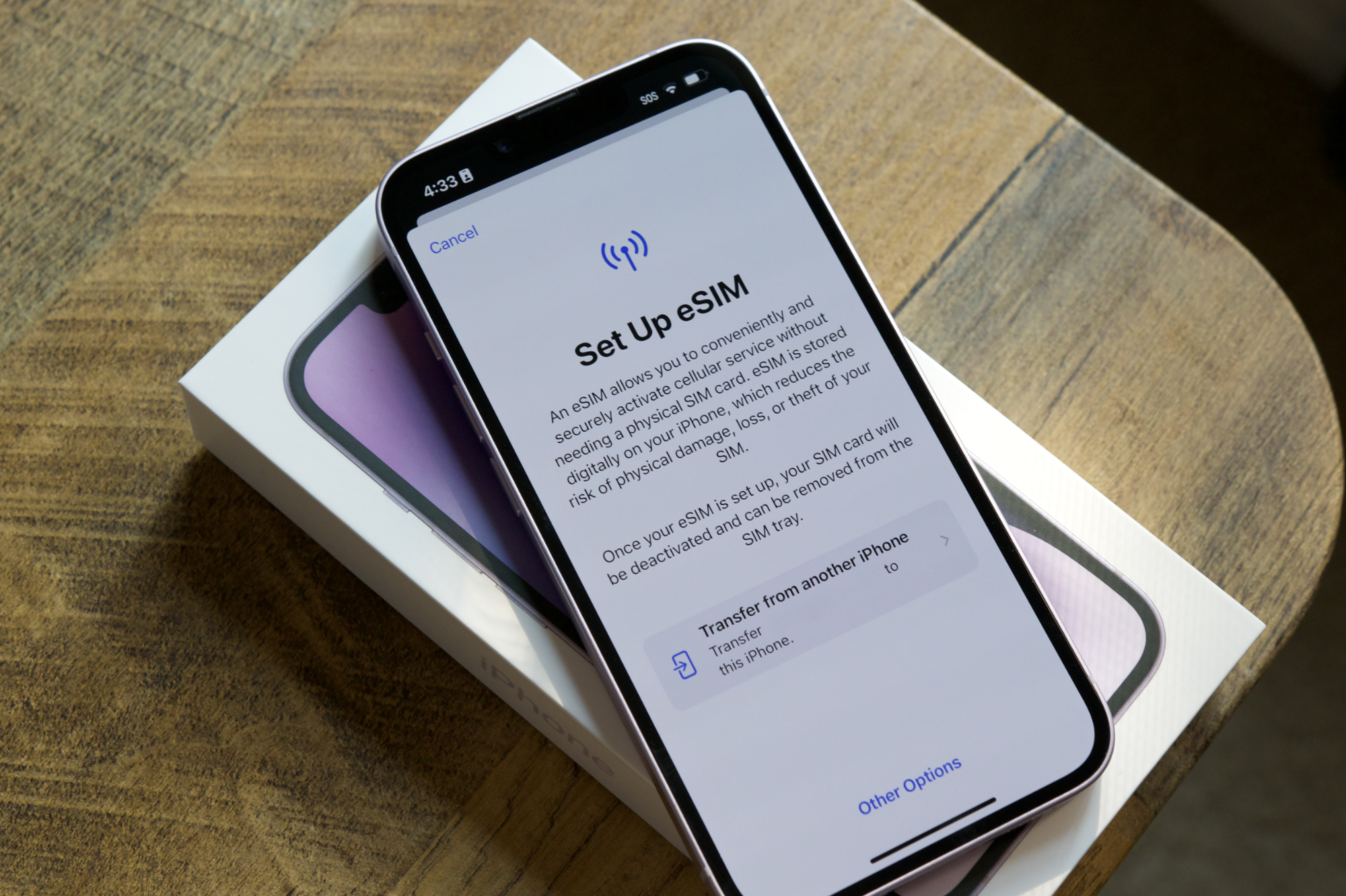
Credit: www.digitaltrends.com
Step-by-step Guide To Setting Up Esim In Iphone
If you are a proud owner of an iPhone, setting up an eSIM can open up a world of convenience and flexibility for you. With an eSIM installed on your iPhone, you can use multiple numbers from different carriers without the need for physical SIM cards. In this guide, we will walk you through the step-by-step process of setting up eSIM on your iPhone, ensuring a seamless transition to this innovative technology.
Check Esim Compatibility
Before diving into the setup process, it’s important to ensure that your iPhone is compatible with eSIM functionality. To do this, simply follow these steps:
- Open the “Settings” app on your iPhone.
- Navigate to “Cellular” and select “Cellular Plans.”
- If you see an option for “Add a New Plan,” congratulations! Your iPhone is compatible with eSIM.
Contact Your Carrier For Esim Setup
Once you have confirmed the eSIM compatibility of your iPhone, the next step is to reach out to your carrier for eSIM setup. Here’s how you can do it:
1. Find the support contact information for your carrier. You can usually find this on their website or by giving them a call.
2. Reach out to your carrier’s customer support team and inform them that you want to set up an eSIM on your iPhone. They will guide you through the entire process and provide you with the necessary instructions and activation QR code.
Activate Esim On Your Iphone
After successfully obtaining the activation QR code from your carrier, follow these simple steps to activate the eSIM on your iPhone:
- Go to the “Settings” app on your iPhone.
- Navigate to “Cellular” and select “Cellular Plans.”
- Click on “Add a New Plan” and scan the activation QR code provided by your carrier.
- Follow the on-screen instructions to complete the setup process.
- Once the eSIM is activated, you can label it, assign a default number if you have multiple eSIMs, and enjoy the benefits of using eSIM on your iPhone.
Setting up eSIM on your iPhone not only eliminates the hassle of physical SIM cards but also allows you to switch between carriers effortlessly. Embrace the future of mobile connectivity by following this step-by-step guide and enjoy the freedom eSIM provides.

Credit: www.amazon.com
Troubleshooting Common Esim Setup Issues
Setting up an eSIM on your iPhone can offer convenience and flexibility, but sometimes, you may encounter issues during the setup process. In this section, we will address some common eSIM setup issues and provide troubleshooting tips to help you resolve them.
No Esim Option In Settings
If you don’t see the eSIM option in your iPhone settings, it could be due to a few reasons:
- Your iPhone model may not support eSIM functionality. Make sure to check if your iPhone model is compatible with eSIM.
- The eSIM feature may not be enabled by your mobile service provider. Contact your provider to ensure that eSIM is activated on your account.
- There might be a software issue preventing the eSIM option from appearing. In such cases, try updating your iPhone to the latest iOS version.
If you have checked these possibilities and are still unable to find the eSIM option, it is recommended to reach out to Apple support for further assistance.
Esim Activation Failure
Experiencing issues while activating your eSIM? Here are some possible solutions:
- Double-check that you have entered the correct QR code or activation code provided by your mobile service provider. Even a small mistake can lead to activation failure.
- Ensure that your iPhone has an active internet connection during the eSIM activation process. Connect to Wi-Fi or cellular data and try again.
- If you are still facing activation failure, try restarting your iPhone. Sometimes, a simple restart can resolve temporary software glitches.
- If none of the above steps work, consider contacting your mobile service provider for assistance. They can guide you through the activation process or address any specific issues with your eSIM activation.
Esim Not Connecting To Network
If your eSIM is not connecting to the network, here are a few troubleshooting tips:
- Ensure that you have a good signal reception in your area. Poor network coverage may result in connection issues.
- Check if the eSIM is properly activated on your iPhone. Go to Settings > Cellular > Cellular Plans and ensure that the eSIM plan is listed and selected.
- Restart your iPhone to refresh the network settings. This can help in resolving any temporary network connectivity problems.
- Contact your mobile service provider to verify if there are any known network outages or issues that might be affecting your eSIM connection.
By following these troubleshooting steps, you should be able to resolve common eSIM setup issues on your iPhone. Remember, always reach out to your mobile service provider or Apple support if you need further assistance or encounter persistent problems.
Note: eSIM stands for embedded Subscriber Identity Module.
Credit: www.facebook.com
Frequently Asked Questions For How To Setup Esim In Iphone
How Do I Set Up Esim On My Iphone?
To set up eSIM on your iPhone, go to Settings, tap on Cellular, then select Add Cellular Plan. Scan the QR code provided by your carrier or enter the information manually. Follow the prompts to complete the setup process.
Which Iphones Support Esim?
ESIM is supported on iPhone XS, iPhone XS Max, iPhone XR, iPhone 11, iPhone 11 Pro, iPhone 11 Pro Max, iPhone SE (2nd generation), iPhone 12 mini, iPhone 12, iPhone 12 Pro, and iPhone 12 Pro Max.
Can I Use Esim And Physical Sim Simultaneously On My Iphone?
Yes, you can use eSIM and physical SIM simultaneously on compatible iPhones. This allows you to have two different phone numbers or cellular plans on the same device.
Can I Switch Esim Providers On My Iphone?
Yes, you can switch eSIM providers on your iPhone. Simply go to Settings, tap on Cellular, then select the plan you want to use. You can switch eSIM providers whenever you want, as long as your device is unlocked and supports eSIM.
Conclusion
To sum up, setting up an eSIM on your iPhone is a convenient way to streamline your connectivity. Whether you’re traveling, juggling multiple numbers, or simply want to try out new carriers, eSIM offers flexibility and ease. By following the steps outlined in this guide, you can easily activate and manage your eSIM, enjoying the benefits of having multiple numbers on a single device.
Stay connected and explore the possibilities with this innovative technology.