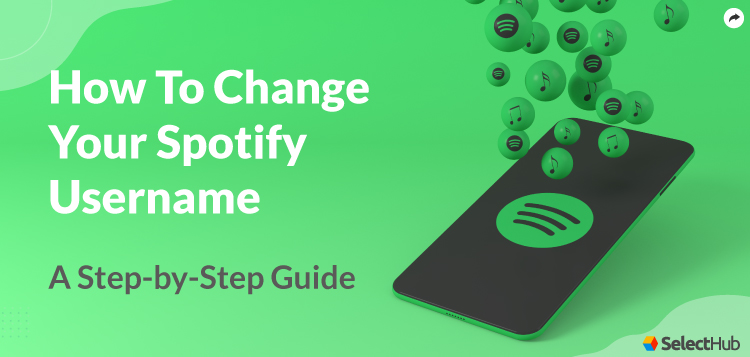To change your Spotify username, you need to create a new account using a different email address. Spotify is a popular music streaming platform that allows users to listen to millions of songs, create playlists, and discover new artists.
While creating an account, Spotify automatically generates a unique username for each user. However, if you’re not satisfied with your username and want to change it, the process is not as straightforward as you might think. Unlike other platforms, Spotify does not provide an option to directly change your username.
In order to change your Spotify username, you will need to create a new account using a different email address. We will guide you through the steps to change your Spotify username and help you avoid any confusion or inconvenience along the way.
Credit: chrome.google.com
Method 1: Create A New Account
Changing your Spotify username can be a bit tricky, as the platform currently doesn’t allow users to directly change their usernames. However, there is a workaround that involves creating a new account with your desired username. This method allows you to start fresh with a new username while still keeping your playlists and saved music. Follow the steps below to change your Spotify username using this method.
Step 1: Sign Out Of Your Current Account
- In the Spotify app or website, click on your profile icon located at the top right corner of the screen.
- From the drop-down menu, select “Log Out” to sign out of your current account.
Step 2: Create A New Spotify Account With Desired Username
- Once you’re logged out, you’ll be redirected to the Spotify login page.
- Instead of logging back in, click on the “Sign Up” option to create a new account.
- Fill in the required information, including your desired username, email address, password, date of birth, and accept the terms and conditions.
- Complete the registration process by following the prompts and verifying your email address.
Step 3: Transfer Your Playlists And Saved Music To The New Account
Now that you have created a new account with your desired username, it’s time to transfer your playlists and saved music from your old account to the new one.
Follow these steps:
- Install a third-party app or use a service like Soundiiz or TuneMyMusic that allows playlist migration between Spotify accounts.
- Open the app or website and connect both your old and new Spotify accounts.
- Select the playlists you want to transfer from your old account to the new one.
- Follow the instructions provided by the app to complete the playlist migration process.
By following these steps, you can successfully change your Spotify username by creating a new account with your desired username and transferring your playlists and saved music to the new account.
Method 2: Contact Spotify Support
Changing your Spotify username can be done using the Spotify Support page. If you prefer reaching out directly to Spotify’s customer support team, follow the steps below:
Step 1: Go To The Spotify Support Page
To access Spotify Support, open your preferred web browser and go to support.spotify.com.
Step 2: Select ‘account’ As The Topic
Once you’re on the Spotify Support page, navigate to the search bar and type ‘account.’ Select the ‘Account’ topic from the drop-down menu that appears.
Step 3: Choose ‘i Want To Change Or Delete My Information’ As The Issue
Scroll down on the ‘Account’ page to find the available issues. Locate and select the option labeled ‘I want to change or delete my information.’
Step 4: Fill Out The Contact Form And Explain Your Request
After selecting the issue, you’ll be directed to a contact form. Here, provide your email address and username associated with your Spotify account. In the ‘How can we help?’ section, briefly explain your request, expressing your desire to change your username. Make sure to be clear and concise in your explanation.
Once you’ve completed the contact form, click on the ‘Start Email’ button to submit your request to Spotify Support. Their team will review your request and respond to you with further instructions via email.
Following the steps outlined above will guide you through the process of contacting Spotify Support to change your username. Stay tuned for their response, which will provide you with the necessary steps to successfully update your Spotify username.
Method 3: Use A Third-party App (unofficial)
To change your Spotify username, you can use a third-party app that is unofficial. This method allows you to modify your username easily and conveniently.
Using a third-party app to change your Spotify username can be an option if the official methods do not work for you. These apps are developed by independent developers and may not be officially endorsed by Spotify. However, they can provide a workaround solution to change your Spotify username. If you choose to use a third-party app, follow these steps:Step 1: Research And Choose A Reliable Third-party App
Before downloading any app, it’s important to do some research to ensure you choose a reliable and trustworthy third-party app. Reading reviews, checking ratings, and verifying the app’s credentials can help you find a reputable tool. Look for apps that have positive user feedback, good ratings, and a history of successfully changing Spotify usernames.Step 2: Download And Install The App
Once you have chosen a trusted third-party app, head to the official website or app store to download and install it on your device. Follow the instructions provided by the app store or website to complete the installation process. Make sure to grant any necessary permissions for the app to function properly.Step 3: Follow The App’s Instructions To Change Your Spotify Username
After installation, open the third-party app and carefully read the instructions provided. These apps may have different methods or interfaces, so it’s crucial to follow the app’s specific instructions to change your Spotify username successfully. The app will guide you through the necessary steps, which may involve linking your Spotify account, selecting a new username, and confirming the changes. Remember, using third-party apps can come with risks, so it’s important to exercise caution. Research the app thoroughly, read reviews from trusted sources, and be cautious of apps that request excessive permissions or require you to provide personal information beyond what is needed for the username change. Changing your Spotify username using a third-party app can provide a workaround when the official methods fall short. However, please keep in mind that these apps are not officially supported, and their reliability and effectiveness may vary. It’s always a good idea to proceed with caution, choose reputable apps, and stay mindful of any potential risks that may come with using third-party software.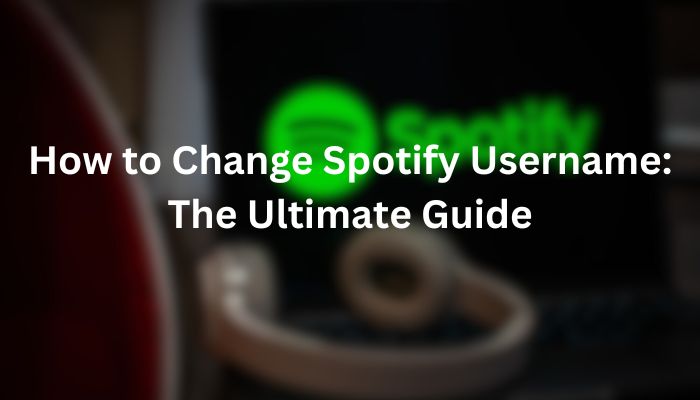
Credit: buysocialtoday.com
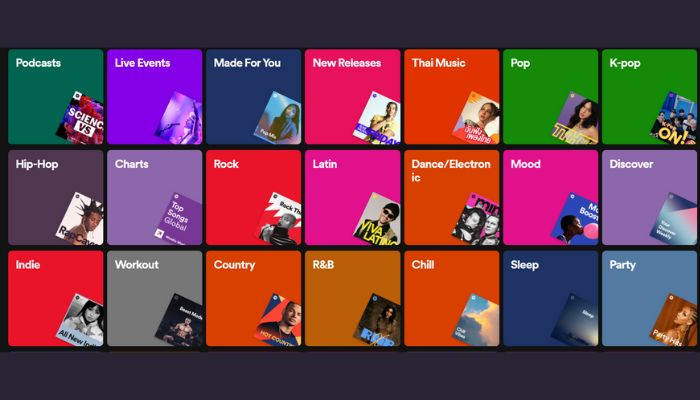
Credit: buysocialtoday.com
Frequently Asked Questions Of How To Change Spotify Username
How Can I Change My Spotify Username?
To change your Spotify username, go to the Spotify website, log in to your account, and click on your profile. Then, click on the “Edit Profile” button and scroll down to the “Username” section. Here, you can change your username to a new one of your choice.
Keep in mind that you can only change your username once, so choose wisely!
Can I Change My Spotify Username More Than Once?
No, you can only change your Spotify username once. Once you have changed your username, it becomes permanent and cannot be changed again. Therefore, it’s important to choose a username that you’ll be happy with in the long term.
Will Changing My Spotify Username Affect My Playlists And Followers?
No, changing your Spotify username will not affect your playlists or followers. Your playlists and followers will remain the same even after you have changed your username. However, it’s worth noting that your profile URL will change to reflect your new username.
Can I Use Special Characters In My Spotify Username?
Yes, you can use special characters in your Spotify username. Spotify allows you to include special characters such as underscores, hyphens, and periods in your username. However, keep in mind that not all special characters are supported, so it’s best to stick to the ones mentioned above.
Conclusion
Changing your Spotify username is easier than you think. By following the simple steps mentioned in this guide, you can personalize your Spotify experience and make your profile uniquely yours. Remember, your username is your digital identity on the platform, so it’s important to have one that reflects your taste in music.
Take control of your Spotify account today and enjoy a truly personalized listening experience.