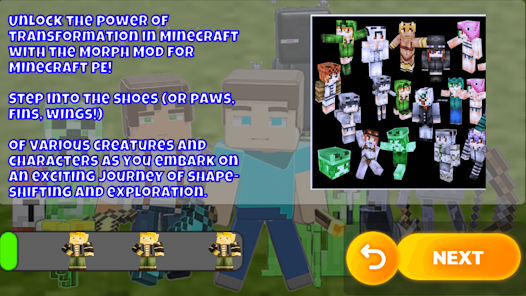To change your Minecraft skin, visit the official Minecraft website and log in to your Mojang account. Look for the “Profile” section and click on it.
Then, click on the “Browse” button to choose a new skin file from your computer and click on “Upload” to save the changes.

Credit: m.facebook.com
Methods To Change Your Minecraft Skin
Changing your Minecraft skin allows you to customize your in-game character and stand out from the crowd. Whether you want to use the default skins provided by Minecraft or create your own unique design, there are different methods available. In this article, we will explore three methods to change your Minecraft skin: using the official Minecraft website, using third-party websites, and creating your own skin.
1. Using Minecraft Official Website
The official Minecraft website offers a straightforward way to change your Minecraft skin. Follow these steps to get started:
- Visit the Minecraft official website and log in to your account.
- Click on the profile icon located at the top right corner of the page, and select “Profile” from the dropdown menu.
- You will now be on the skin customization page. Here, you can either choose from a variety of pre-made skins by clicking on the “Browse” button or upload your own custom skin by clicking on the “Choose File” button.
- After selecting your desired skin, click on the “Upload” button to save and apply the changes to your Minecraft character.
- Launch Minecraft and enjoy your new skin!
2. Using Third-party Websites
If you’re looking for a wider range of skin options, you can use third-party websites that provide a vast collection of Minecraft skins. Follow these steps to change your skin using a third-party website:
- Find a reliable third-party website that offers Minecraft skins. One popular example is Minecraft Skins.
- Browse through the available skins and choose the one you like.
- Download the skin file to your computer or device.
- Visit the official Minecraft website and log in to your account.
- Navigate to the “Profile” section, as explained in the previous method.
- Click on the “Choose File” button and select the skin file you downloaded.
- Upload the skin and save the changes.
- Launch Minecraft and admire your new skin!
3. Creating Your Own Skin
If you want to express your creativity or have a unique in-game appearance, creating your own Minecraft skin is the way to go. Follow these steps to create your own skin:
- Use image editing software such as Adobe Photoshop or free alternatives like GIMP or Paint.NET to design your custom skin.
- Keep in mind that Minecraft skins are 64×64 pixels in size, so make sure your design fits within those dimensions.
- Save your skin as a PNG file.
- Visit the official Minecraft website and log in to your account.
- Access the “Profile” section, as mentioned earlier.
- Upload the skin file you created.
- Apply the changes and launch Minecraft to see your one-of-a-kind skin in action!
Changing your Minecraft skin is a simple and fun way to personalize your in-game experience. Whether you choose to use the official Minecraft website, third-party websites, or create your own skin, let your imagination run wild and embrace your unique style!

Credit: www.charlottetilbury.com
Tips For A Stylish Transformation
Changing your Minecraft skin can give your character a fresh and fashionable look. Whether you’re looking to stand out from the crowd or embrace the latest trends, these tips will help you achieve a stylish transformation. From choosing a unique and personal skin to customizing it with editing tools, this guide will show you how to create a skin that suits your personality and makes a statement. So, let’s dive in!
Choose A Unique And Personal Skin
One of the first steps to a stylish transformation is selecting a unique and personal Minecraft skin. Instead of opting for the default options, consider creating or downloading a custom skin that reflects your individuality. Whether you’re into superheroes, animals, or fantasy characters, there are numerous websites and resources available where you can find a wide range of pre-made skins. Remember, the key here is to stand out and express yourself, so don’t be afraid to think outside the box!
Consider Popular Trends And Themes
To keep your Minecraft skin trendy and up-to-date, it’s worth considering popular trends and themes. Look out for what’s currently popular in the Minecraft community, such as famous YouTubers, video game characters, or even memes. By incorporating these elements into your skin, you’ll be sure to turn heads and gain recognition in the community. However, remember to choose trends that truly resonate with you and align with your personal interests to ensure the transformation feels genuine and authentic.
Customize Your Skin With Editing Tools
Once you have a base skin, ensuring it’s uniquely yours involves a bit of customization. Thankfully, there are various editing tools available that can help you modify and enhance your Minecraft skin. Utilize these tools to personalize your skin further, whether it’s adjusting colors, adding accessories or patterns, or even experimenting with different hairstyles. The possibilities are endless, so take your time to explore and craft a skin that truly represents your style and personality.

Credit: www.charlottetilbury.com
Frequently Asked Questions On How To Change Mc Skin
How Do I Change My Minecraft Skin?
To change your Minecraft skin, go to the official Minecraft website or use a third-party skin editor. Download the skin you want and then open your Minecraft profile. Click on “Upload new skin” and select the downloaded skin file. Your skin will be changed in-game.
Can I Change My Minecraft Skin On Console?
Yes, you can change your Minecraft skin on consoles. Go to the main menu and select “Help & Options. ” From there, choose “Change Skin. ” You can either select a pre-made skin or purchase skin packs from the in-game store.
Follow the prompts to apply the new skin to your character.
Are There Any Restrictions On Changing Minecraft Skins?
When it comes to changing Minecraft skins, there are a few restrictions. The skin must be in the correct format (PNG file) and have the correct dimensions. Additionally, some servers may have their own restrictions or rules regarding skins. It’s always a good idea to check with the server’s guidelines before changing your skin.
Conclusion
Changing your Minecraft skin is a simple and enjoyable process that allows you to personalize your gaming experience. By following the steps outlined in this guide, you can easily customize your avatar and express your unique style. Don’t be afraid to experiment with different skins and let your creativity shine in the Minecraft universe.
Happy skin changing!