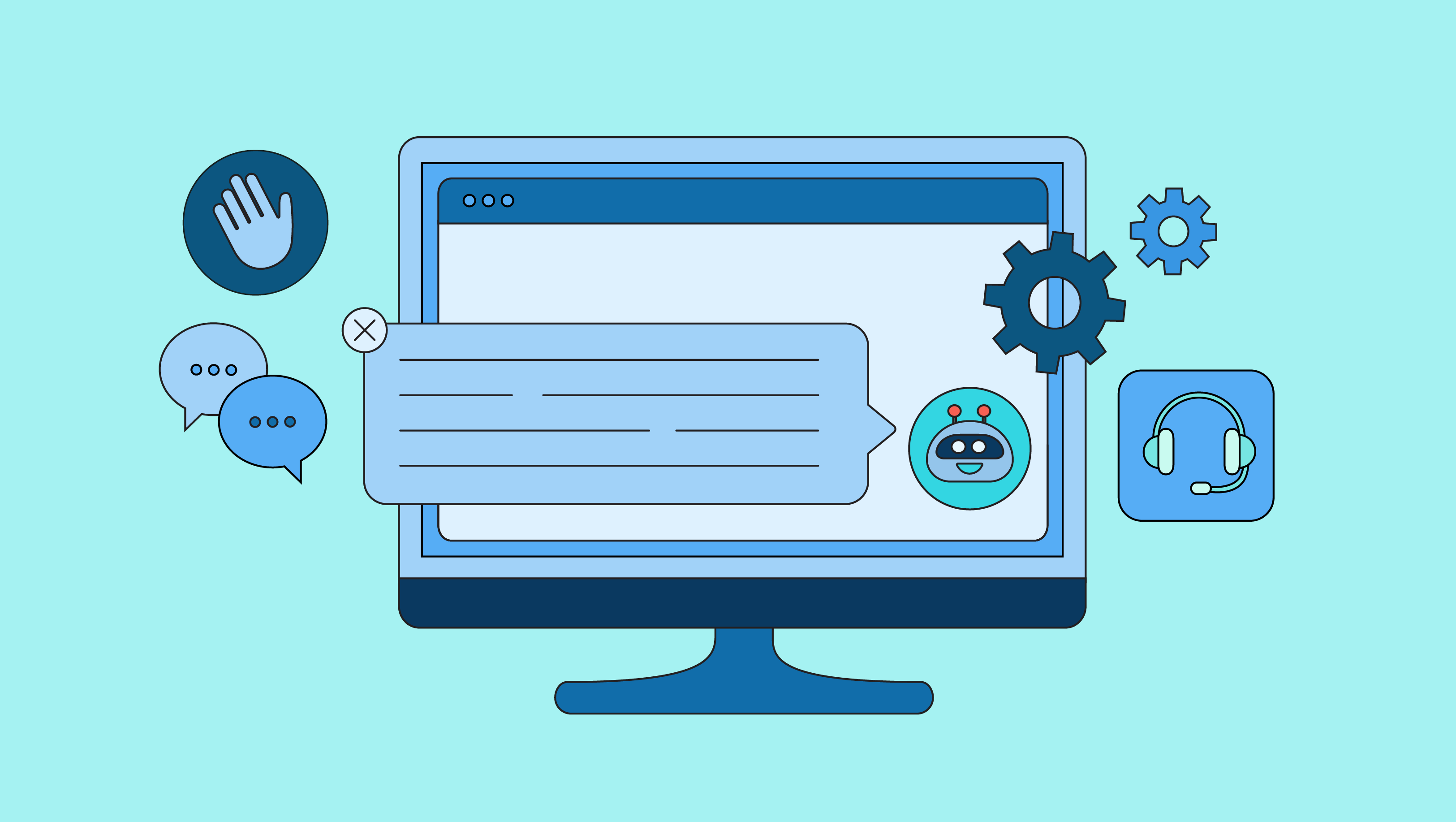To adjust media volume on an iPhone, simply use the volume buttons located on the side of the device. By pressing the volume up or down button, you can increase or decrease the volume respectively.
The iPhone is known for its user-friendly interface, and adjusting the media volume is no exception. Whether you want to listen to music, watch videos, or play games, being able to adjust the volume to your desired level is crucial.
Luckily, Apple has made it incredibly easy to control the media volume on your iPhone. We will explore the simple steps you need to follow to adjust the media volume on your iPhone, ensuring an optimal audio experience for all your favorite activities. So, let’s dive in and discover how to easily control the media volume on your iPhone!

Credit: www.amazon.com
Understanding Media Volume On Iphone
When it comes to adjusting volume on your iPhone, it’s essential to understand the different volume settings and controls. In this section, we will explore the media volume control on your iPhone and explain the various volume settings it offers. By grasping these settings, you can effortlessly control the sound levels of your favorite media on your iPhone.
Explaining The Different Volume Settings On Iphone
iPhones offer various volume settings to cater to different audio experiences. Let’s break down some of the key volume settings on your iPhone:
| Volume Setting | Description |
|---|---|
| Ringer volume | The volume level for incoming calls, alarms, and notifications. |
| Media volume | The volume level for playing music, videos, games, and other media files. |
| Call volume | The volume level for phone calls when you are actively engaged in a conversation. |
Understanding The Media Volume Control On Iphone
One of the essential volume controls on your iPhone is the media volume control. This control specifically adjusts the volume level when you are listening to music, watching videos, playing games, or any other multimedia activities on your device.
To adjust the media volume on your iPhone, follow these simple steps:
- Launch any media application on your iPhone, such as Apple Music or YouTube.
- Play a music track or video to activate the media volume control.
- Locate the physical volume buttons on the side of your iPhone.
- Press the volume up button to increase the media volume or the volume down button to lower the volume.
- Alternatively, you can use the Control Center by swiping down from the top-right corner of the screen (or up from the bottom, depending on your iPhone model) to access the media volume slider.
By understanding and utilizing the media volume control on your iPhone, you have the power to adjust the sound level precisely according to your preference. Whether you want to turn it up for a party playlist or lower it down for a late-night movie, the media volume control ensures a customizable and enjoyable audio experience on your iPhone.

Credit: sproutsocial.com
Tips And Tricks To Manage Media Volume
Discover the best tips and tricks on how to easily adjust media volume on your iPhone. With simple steps, you can manage your media volume to suit your preferences and enjoy an optimal sound experience on your device.
Adjusting the media volume on your iPhone is essential to ensure a pleasant audio experience while watching videos, listening to music, or playing games. In this article, we will discuss some handy tips and tricks to help you manage your media volume effectively.
Adjusting Media Volume Using Physical Buttons
The easiest and quickest way to adjust the media volume on your iPhone is by using the physical buttons located on the side of your device. Simply press the volume up or volume down button depending on your desired volume level. Each press adjusts the volume in small increments, allowing for precise control. Whether you want to enjoy your favorite song at a higher volume or lower the sound effects in a game, these buttons make it effortless.
Customizing Media Volume Settings In The Control Center
If you prefer to have more control over your media volume settings, you can customize them in the Control Center. To access the Control Center, swipe down from the upper-right corner of your iPhone screen (or swipe up from the bottom on earlier iPhone models). Look for the volume slider, represented by a speaker icon, and adjust the slider to your desired volume level. This method provides a visual representation of the volume, making it easier to find your preferred audio level.
Using Volume Limit To Prevent Sudden Audio Blasts
No one enjoys being startled by sudden loud audio when playing media on their iPhone. To prevent this, you can utilize the volume limit feature. This feature allows you to set a maximum volume level, ensuring that audio never surpasses that limit. To enable the volume limit feature, go to “Settings” > “Music” > “Volume Limit” and adjust the slider accordingly. By setting an appropriate volume limit, you can protect your ears from unexpected audio blasts and enjoy a consistent audio experience.
Advanced Techniques For Media Volume Control
Learn advanced techniques for adjusting media volume on your iPhone and enjoy a seamless audio experience. Discover easy tips and tricks to control volume levels effectively without any hassle.
Adjusting the media volume on your iPhone can be a simple task. However, if you’re looking to fine-tune your media volume settings and have more control over your device’s audio, there are some advanced techniques you can take advantage of. In this section, we will explore two such techniques: using Apple’s Hearing Accommodations features and utilizing third-party apps.Using Apple’s Hearing Accommodations Features To Fine-tune Media Volume
Apple’s iOS offers several accessibility features, including Hearing Accommodations, which allows users to personalize their audio settings. By enabling and tweaking these features, you can adjust media volume in a way that suits your hearing preferences. To access the Hearing Accommodations features on your iPhone, follow these steps:- Open the Settings app on your device.
- Scroll down and tap on “Accessibility”.
- Under the “Hearing” section, tap on “Audio/Visual”.
- You will find various options to customize your audio experience, such as adjusting the “Headphone Audio Levels”, “Audio Balance”, and even enabling “Phone Noise Cancellation”.
Utilizing Third-party Apps For More Control Over Media Volume
Sometimes, the default volume control on your iPhone may not offer enough customization. In such cases, there are third-party apps available in the App Store that can provide you with enhanced control over your device’s media volume. These apps offer features like finer volume adjustments, customizable equalizers, and even presets tailored for specific types of media. Some popular apps in this category include Volume Booster and Equalizer+. To find and install these apps, simply open the App Store on your iPhone, search for the desired app, and install it following the on-screen instructions. It’s important to note that when downloading and using third-party apps, ensure they come from reputable developers and have positive reviews to avoid any security or performance issues. In conclusion, taking advantage of Apple’s Hearing Accommodations features and utilizing third-party apps can help you gain more control over your iPhone’s media volume settings. Experiment with these advanced techniques to customize your audio experience and enjoy your favorite media content to the fullest. Try them out and discover a whole new level of audio satisfaction!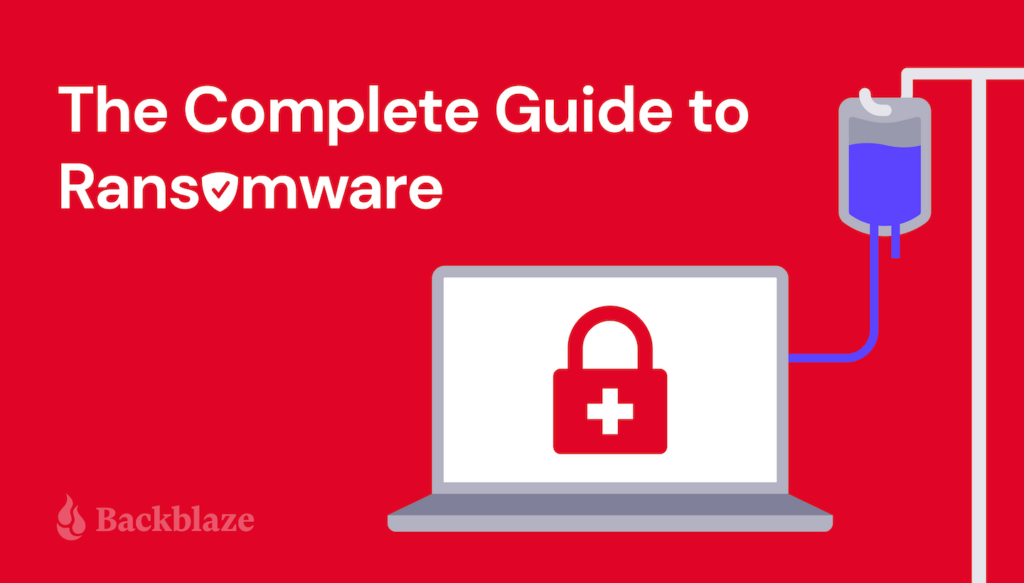
Credit: www.backblaze.com
Frequently Asked Questions For How To Adjust Media Volume On Iphone
How Do I Adjust Media Volume On My Iphone?
To adjust the media volume on your iPhone, use the volume buttons on the side of the device. Press the upper button to increase the volume and the lower button to decrease it. You can also adjust the media volume from the Control Center by swiping down from the top-right corner of the screen and selecting the volume slider.
Can I Adjust The Media Volume Without Unlocking My Iphone?
Yes, you can adjust the media volume without unlocking your iPhone. Simply press the volume buttons on the side of the device, even when the screen is locked. This allows you to quickly control the volume while playing media without having to unlock your iPhone.
How Can I Mute The Media Volume On My Iphone?
To mute the media volume on your iPhone, press the volume down button on the side of the device until the volume reaches silent mode. Alternatively, you can swipe down from the top-right corner of the screen to open the Control Center and tap the mute button (a bell icon) located next to the volume slider.
What Happens When I Adjust The Media Volume During A Phone Call?
When you adjust the media volume during a phone call on your iPhone, it will only affect the volume of media playback and not the call volume itself. This means that if you are listening to music or watching a video during a call, you can adjust the media volume independently without changing the call volume.
Conclusion
To sum up, adjusting the media volume on your iPhone is a simple yet essential feature that allows you to have full control over your audio experience. By following the steps mentioned in this blog post, you can easily adjust the volume for your music, videos, and other media.
Whether you want to turn it up for a party or lower it for a quiet moment, mastering this skill will enhance your overall iPhone experience. So, go ahead and enjoy your favorite content with the perfect volume level. Happy adjusting!