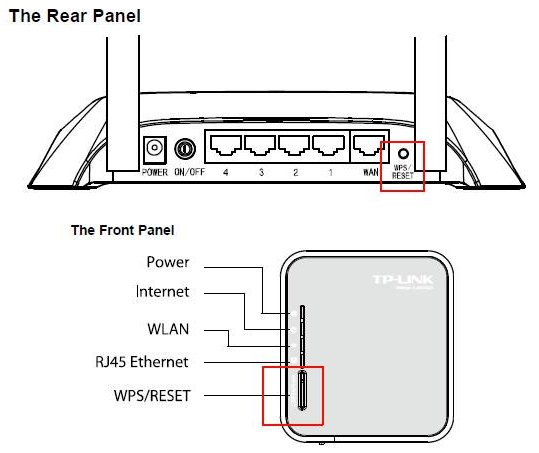To change the TP-Link router password, access the router’s web-based configuration page and navigate to the settings menu. Having a strong and unique password for your TP-Link router is crucial to protect your network from unauthorized access.
Changing the router password ensures that only authorized users can access and manage your network settings. We will guide you on how to change the TP-Link router password. By following a few simple steps, you can enhance the security of your network and keep your data safe.
Whether you need to update an existing password or want to set up a new one, this easy-to-follow guide will provide you with the necessary instructions. Let’s get started on securing your TP-Link router.
Credit: www.quora.com
Step-by-step Guide To Changing Tp-link Router Password
A Step-by-Step Guide to Changing TP-Link Router Password
Accessing Router Login Page
To change the password of your TP-Link router, you first need to access the router’s login page. The login page is where you can enter your router’s administrative credentials and make any necessary changes to its settings. To access the router login page:
- Open a web browser of your choice (such as Google Chrome or Mozilla Firefox).
- Type the default IP address of your TP-Link router in the address bar.
- Press Enter to load the login page.
Navigating To Password Settings
Once you have successfully logged in to your router, you need to navigate to the password settings section to make the necessary changes. Follow these steps:
- Look on the left-hand side of the router’s interface for the menu or tab options.
- Click on the “System Tools” or “Administration” tab to access additional settings.
- Within the “System Tools” or “Administration” tab, locate and select “Password” or “Password Settings”.
Changing The Router Password
Now that you have accessed the password settings section, it’s time to change the password of your TP-Link router. Here’s how you can do it:
- Enter your current router password in the provided field.
- Choose a new password that meets the recommended criteria (strong, unique, and not easily guessable).
- Confirm the new password by retyping it in the designated field.
- Click on the “Save” or “Apply” button to save the changes.
By following these step-by-step instructions, you can easily change the password of your TP-Link router and enhance the security of your network. Remember to choose a strong password that incorporates a mix of letters, numbers, and special characters for maximum protection.

Credit: www.pcmag.com
Best Practices For Wi-fi Security
When it comes to securing our home Wi-Fi networks, it is essential to follow the best practices to protect our personal information and keep our network safe from unauthorized access. In this article, we will discuss some key practices that will help you enhance the security of your TP-Link router. Let’s get started!
Choosing A Strong Password
One of the first and most crucial steps in securing your TP-Link router is choosing a strong password. This password will act as the primary line of defense against potential cyber threats. It is recommended to follow these guidelines when setting up your router password:
- Make your password long (at least 8 characters)
- Include a combination of upper and lowercase letters, numbers, and special characters
- Avoid using common phrases or easily guessable information (such as your name, birthdate, or address)
Remember, the stronger your password, the harder it will be for hackers to crack it. So, take your time and choose a password that is both easy for you to remember and difficult for others to guess.
Enabling Wpa2 Encryption
Enabling WPA2 encryption is another crucial step in securing your TP-Link router. WPA2 (Wi-Fi Protected Access 2) is the current industry-standard protocol for securing wireless networks. Follow these steps to enable WPA2 encryption:
- Login to your router’s web interface by entering the default IP address in your browser
- Navigate to the wireless settings
- Look for the security options and select WPA2 as the encryption type
- Create a strong pre-shared key (PSK) as your network’s passphrase
- Save your settings and reboot the router for the changes to take effect
Enabling WPA2 encryption ensures that your network traffic is secure and protected from potential eavesdropping or unauthorized access.
Regularly Updating Router Firmware
Updating your TP-Link router’s firmware is an essential aspect of maintaining a secure network. Manufacturers often release firmware updates to address security vulnerabilities and improve performance. Here’s how you can update your router firmware:
- Visit the TP-Link support website
- Locate your router model and download the latest firmware
- Login to your router’s web interface and navigate to the firmware upgrade section
- Select the downloaded firmware and proceed with the upgrade
- Wait for the upgrade process to complete and restart your router if required
Regularly updating your router firmware ensures that you have the latest security patches and features, keeping your network protected against evolving threats.
By following these best practices for Wi-Fi security, you can safeguard your TP-Link router and protect your home network from potential cyber risks. Remember, securing your Wi-Fi network goes a long way in ensuring a safe and reliable internet experience for you and your family.

Credit: www.amazon.com
Frequently Asked Questions On How To Change Tp Link Router Password
How Can I Change The Password On My Tp-link Router?
To change your TP-Link router password, you need to access the router’s web-based interface. Open a web browser, type the router’s IP address in the address bar, and log in with your username and password. Then, navigate to the settings menu, find the password option, and enter your new password.
Finally, save your changes to update the password.
Is It Necessary To Change The Default Password Of My Tp-link Router?
Yes, it is highly recommended to change the default password of your TP-Link router. Default passwords are often well-known and can make your device vulnerable to security breaches. By setting a unique and strong password, you enhance the security of your router and protect your network from unauthorized access.
How Do I Create A Strong Password For My Tp-link Router?
Creating a strong password for your TP-Link router involves using a combination of uppercase and lowercase letters, numbers, and special characters. Aim for at least eight characters and avoid using common words or personal information. A strong password helps safeguard your network and prevents unauthorized access to your router and connected devices.
Conclusion
To successfully change your TP-Link router password, follow these easy steps and ensure the security of your network. By accessing the router’s web-based utility and navigating to the settings page, you can modify the existing password, keeping unwanted users out.
Remember to choose a strong and unique password, combining upper and lowercase letters, numbers, and special characters. Protect your network from potential threats by regularly updating your password. Safeguarding your router is an essential part of maintaining a secure and reliable internet connection.
Start securing your network today!