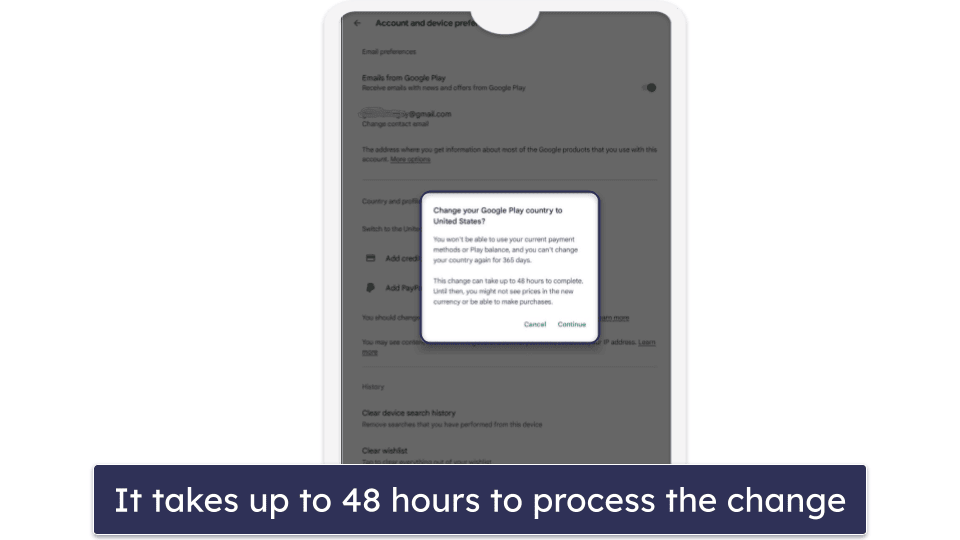To change your Google Play country, follow these steps: Go to the Google Play Store app, tap on the menu icon, select “Account,” go to “Country and profiles,” and choose the desired country. Changing your country allows you to access region-specific apps and content.
By following these simple steps, you can easily change your Google Play country and enjoy a whole new selection of apps and digital content. So, let’s dive in and learn how to change your Google Play country in just a few simple steps.
Changing your Google Play country opens up new possibilities and access to exclusive content and apps. Whether you’re traveling or simply want to explore different apps, this guide will walk you through the process of changing your Google Play country. With just a few taps on your device, you can enjoy a diverse range of apps and digital content specifically targeted for your desired region. It’s time to broaden your digital horizons and make the most out of your Google Play Store experience.
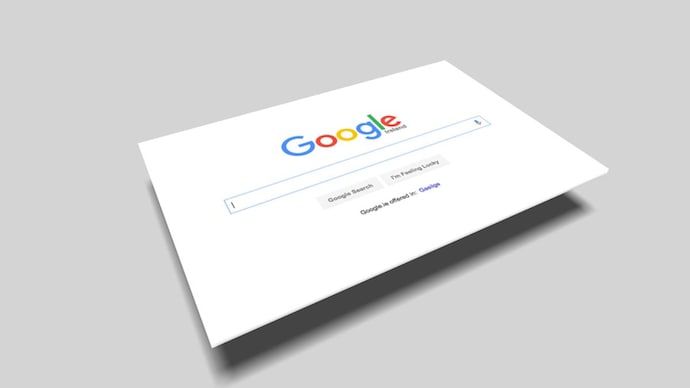
Credit: www.indiatoday.in
Step 1: Prepare Your Google Account
Before changing the country on your Google Play account, there are a few important steps you need to take to ensure a smooth transition. By following these guidelines, you can ensure that your account remains eligible and that your payment methods, as well as any subscription services, remain available in the new country.
Check Account Eligibility
Firstly, it’s important to check if your Google account is eligible for a country change. This typically depends on factors such as your account history and previous country changes. To check your eligibility, follow these simple steps:
- Log into your Google account
- Navigate to the Account Information section
- Scroll down and look for the Country and profiles option
- If you see the option to Change country, then your account is eligible
If you don’t see the option to change country, it means that your account is likely not eligible for a country change at the moment. In such cases, it’s best to reach out to Google’s support team for further assistance.
Ensure Payment Methods Are Available In The New Country
Once you’ve confirmed your account’s eligibility, it’s important to ensure that your current payment methods will be available in the new country. This will help you continue making purchases and subscriptions without any interruptions. To do so, follow these steps:
- Go to the Payment methods section in your Google account
- Check if your preferred payment methods are available in the new country
- If they are not available, you may need to add new payment methods that are accepted in your new country
By doing this prior to changing your country, you can avoid any inconvenience or difficulty in making payments for apps, games, or other services on Google Play.
Take Note Of Any Subscription Services
If you have active subscription services, it’s essential to take note of them and ensure they remain accessible after changing your country. Here’s what you need to do:
- Make a list of all your current subscription services
- Contact the respective service providers and inquire if the subscriptions will transfer to the new country
- If not, you may need to cancel your existing subscriptions and resubscribe with a provider available in your new country
By keeping track of your subscription services and taking necessary action, you can continue enjoying uninterrupted access to your favorite apps and content on Google Play.

Credit: cybernews.com
Step 2: Change Your Google Play Country
To gain access to region-specific apps, games, and digital content on Google Play, you need to change your country settings. Follow these simple steps to update your Google Play country:
Access Your Account Settings
To begin, you’ll need to access your Google Play account settings. Open the Google Play Store app on your Android device and tap on the menu icon located in the top-left corner of the screen. From the list of options, select “Account” to open your account settings.
Update Your Country And Address Information
Once you are in your account settings, scroll down until you find the “Country and profiles” section. Here, you will see your current country listed. Tap on the country name, and a new window will appear, allowing you to update your country and address information.
Fill in the necessary details, including your new country, and ensure that your address is accurate. Google Play requires a valid address to ensure compliance with local regulations. Double-check all the information you entered to avoid any issues.
Confirm The Change
Once you have updated your country and address information, carefully review everything before proceeding. Making sure all the details are correct is essential to avoid any complications in the future.
After reviewing your changes, click on the “Save” button to confirm the country change. Google Play will take a moment to update your account settings.
Voila! You have successfully changed your Google Play country! You can now enjoy access to region-specific apps, games, and digital content that were previously unavailable to you.
Please note that changing your country on Google Play may impact specific apps and services, as some content may be restricted based on your new country’s regulations. Make sure to familiarize yourself with any limitations or differences in available content.
Step 3: Update Your Apps And Content
To change your Google Play country, make sure to update your apps and content. This step will ensure that you have access to the latest versions and localized content in your new country.
Now that you’ve successfully changed your Google Play country, it’s time to update your apps and content to make sure everything is tailored to your new location.
Reinstall Apps And Games
If you had previously uninstalled any apps or games due to regional restrictions or simply because they were not available in your old country, you can now reinstall them in your new country. Simply go to the Google Play Store and search for the apps or games you wish to reinstall. Click on the install button, and they’ll be downloaded and installed on your device. Remember, some apps may have regional variations, so you may find slight differences in the features or content.
Access Regional-specific Content
One of the benefits of changing your Google Play country is gaining access to regional-specific content, such as books, movies, music, and TV shows. To take advantage of this, open the Google Play Store and browse through the different categories. You’ll find a wide range of content specifically curated for your new country. Enjoy discovering new movies, reading books by local authors, and exploring the vibrant music scene of your new location.
Migrate Or Cancel Subscriptions
Now that you’ve changed your Google Play country, it’s important to review any subscriptions you may have had. Some subscriptions may not be available in your new country, while others may require migration or cancellation. Check your subscription list under your Google Play account settings and take appropriate action. If a subscription is not available, you may need to find an alternative service or cancel it altogether.
Keep in mind that changing your Google Play country does not automatically transfer or cancel your subscriptions, so it’s essential to manage them manually to avoid any unnecessary charges or disruptions in service.
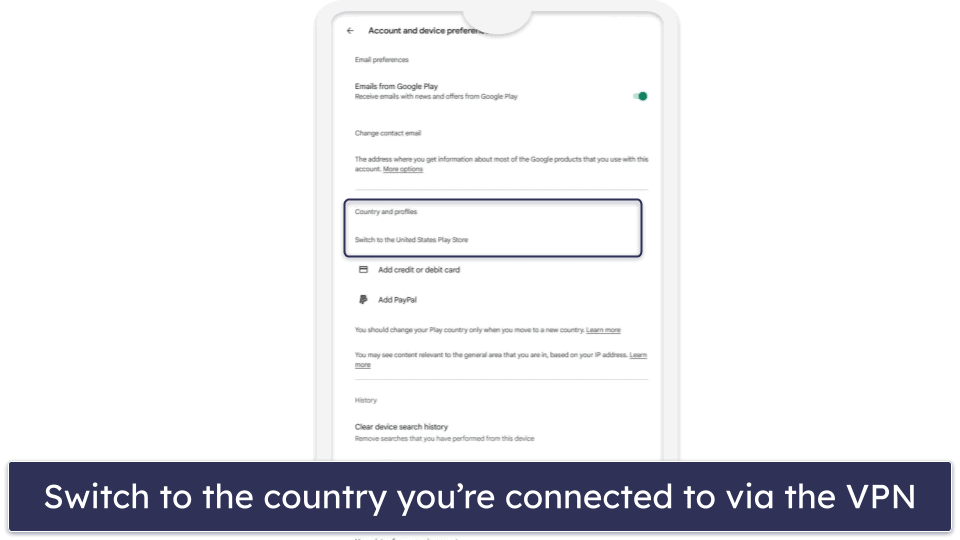
Credit: www.safetydetectives.com
Frequently Asked Questions Of How To Change Google Play Country
How To Change Your Google Play Country?
To change your Google Play country, you need to follow these steps:
1. Open the Google Play Store app on your Android device. 2. Tap on the Menu icon (three horizontal lines) in the top-left corner. 3. Go to “Account” and scroll down to “Country and profiles”. 4. Tap on “Country”, select your desired country, and click “Save”.
Can I Change My Google Play Country Without Losing My Apps?
Yes, you can change your Google Play country without losing your apps. When you change your country, your Google Play Store settings will be updated accordingly, and you’ll be able to access and download your apps as before. However, some apps may not be available in your new country due to regional restrictions.
What Happens To My Google Play Balance When I Change My Country?
If you have any remaining Google Play balance, it won’t be transferred when you change your country. It’s recommended to use your balance or gift card credit before changing your country. You can still access and use your balance if you switch back to your original country within a year.
Are There Any Restrictions When Changing My Google Play Country?
Yes, there are a few restrictions when changing your Google Play country. You can only change your country once every 12 months, and you must have a valid payment method for the new country. Additionally, you won’t be able to change your country if you have a Google Play Family Library or Google Play for Education account.
Conclusion
Changing your Google Play country can be done easily by following these straightforward steps. It is important to remember that this process may vary depending on your device and location. By adhering to the guidelines outlined in this blog post, you will be able to access a whole new world of apps, games, and other content specific to the country you desire.
Remember, staying informed and up to date with the latest information is crucial for a seamless experience. Happy exploring!